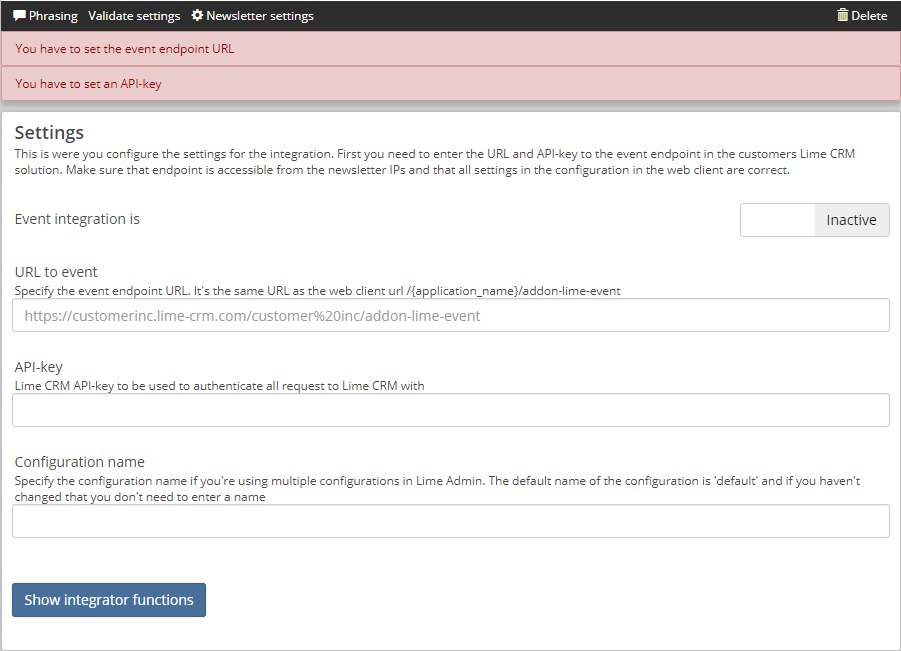Installation Instructions¶
It's easy to install - make sure you meet all the requirements and follow these steps carefully without doing anything wrong - done! 🎉
Preparations¶
- Check that the requirements are met.
Installation¶
1 - Add addon-lime-event to the customer solution and install¶
In your customer solution, run:
poetry add addon-lime-event
Before you proceed
- Is the addon installed on the server? (Run pip show addon-lime-event from Lime CRM command prompt for on-prem. It should show package details if installed on the server).
2 - Set up tables and fields¶
Now it's time to set up the required tables and fields. You can do this by running the addon installer in Lime Admin under Settings -> Addon Lime Event -> Setup.
But it's still one required thing you need to fix manually in LISA.
- Add the key
queueto the participantstatus option field on the participant table.
Optional:
- Add a new campaign type
eventto be able to filter out the event campaigns when fetching campaigns from Lime Marketing. - If you do not want to use the
miscfield on the participant card for displaying form responses, you can create aformresponsefield and configure it to be used instead in lime-admin.
The required tables and fields that addon-lime-event uses can be found here.
Before you proceed
- Are all required tables and fields set up?
3 - Configuration in Lime Admin¶
When addon-lime-event is installed and the database meets the requirements it's time to configure the addon in Lime Admin.
-
Details on how to configure in Lime Admin can be found here.
-
An example on how the configuration could look like in the code editor can be found here.
Before you proceed
- Can you save the config?
4 - Permissions¶
When setting up the integration an API key in Lime CRM will be used. Make sure that the user for that API key has the correct permissions in the database.
The account will need permissions to all tables used by the integration. If you make any changes on the tables names etc. you need to set the permissions for those tables.
The limetype you choose as related limetype to participant (the one that is mapped to participant) will also need read access for that table.
Info
The addon installer will add the required user and group for you. You can skip step 1 and 2 below if you installed the package with the addon installer.
- Create an integration group event-integration
- Create a dedicated API user event-integration@lime-crm.com and add to the event-integration group
- Create an API key for the user and save for later use
- Set the correct permissions for the event-integration group for table policies: tbl_participant, tbl_campaign and tbl_person(if that is the limetype that has a relation to participant).
- Assign the policies to the corresponding tables and assign the event-integration@lime-crm.com user correct permission for the policies
| Policy name | R | W | A | D | Apply to |
|---|---|---|---|---|---|
| tbl_campaign | • | campaign table | |||
| tbl_participant | • | • | • | participant table | |
| tbl_person | • | person table if person is the limetype that has a relation to participant, otherwise the chosen limetype table needs these permissions |
Note: If you use a custom event handler that can create new persons you must give the person table the same permissions as participant
5 - Add the integration in Lime Marketing¶
If the customer already has a Lime CRM integration you don't have to add a new Lime CRM integration as described here. Go to the next step. Log in to your Lime Marketing site as an administrator and go to Administration -> Integrations -> Add new Lime CRM integration.
6 - Configure the Event integration¶
Log in to customer Lime Marketing app as an administrator. Go to Administration -> Integrations -> Lime CRM -> Event.
Enter the endpoint url to addon-lime-event. Which is application web client base URL + /addon-lime-event.
The base URL is the webclient url/application name. It's the same URL as you find in the API docs up until /api.
Enter the API-key for the integration to use. (Can be the same key as used in other Lime CRM integration).
Click validate settings and check for error messages.
It's really important that you get the URL and API key correct - we wont be able to give you any hints until its correct.
The Configuration page will look like the picture below with quite a few validation errors and warnings. Fix the errors by filling out the required information and click validate at the top left corner.
Before you proceed
- Do you have any error messages?
- Have you activated the integration? Both the Event integration and Lime CRM integration should be set as active.