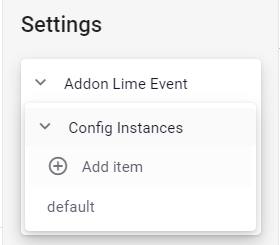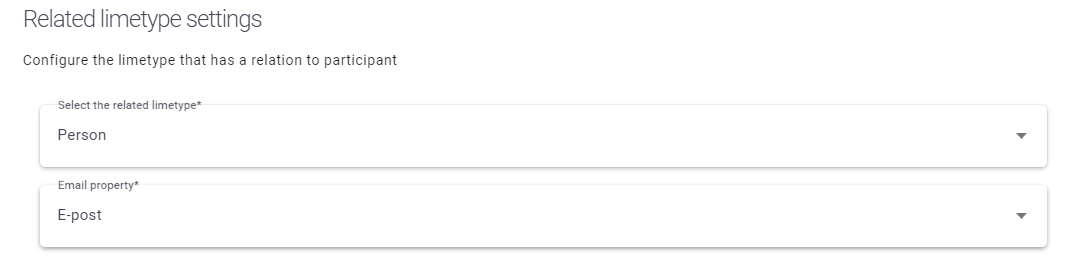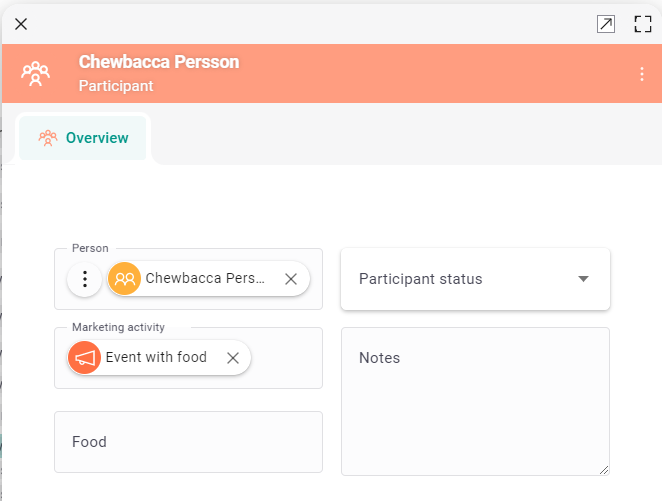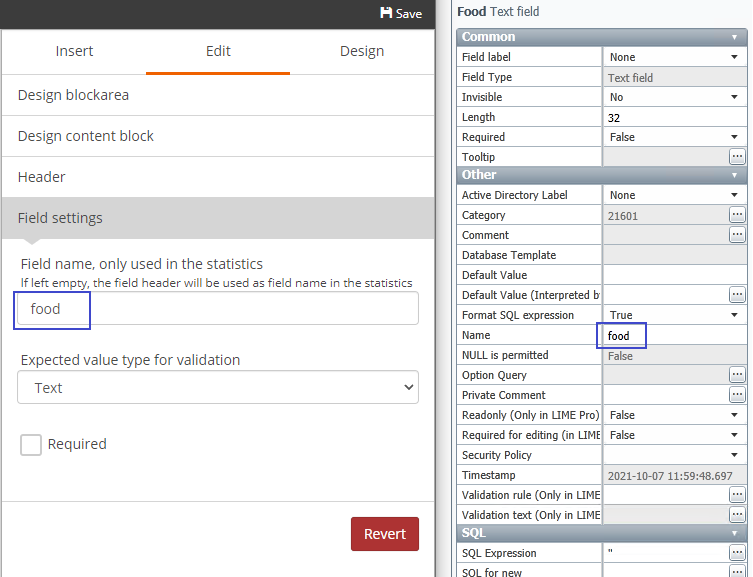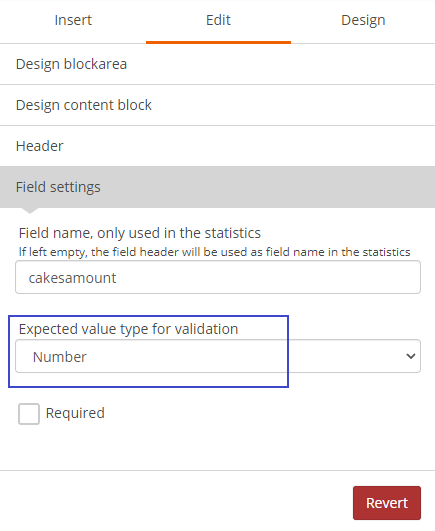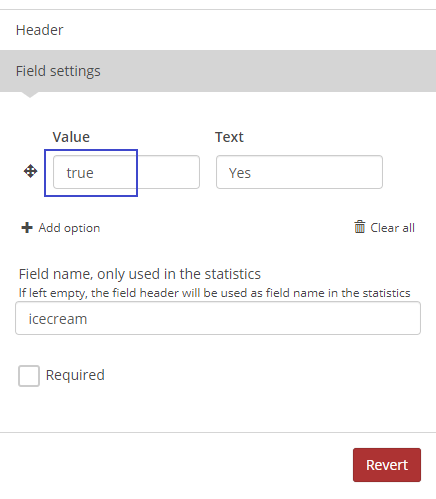Configuration¶
Runtime configuration¶
The runtime configuration is configured in Lime Admin -> Settings -> Addon Lime Event -> Config Instances from the webclient. The addon has support of having multiple instances of the config for handling different types of related limetypes (the limetype that has a relation to participant, for example person or company).
- Click
Add item, this will create a new instance of the config. - Insert a unique
Config instance name(can be left as default for the first instance) - Check Integration is enabled.
- Go to
Limetypes configurationand select limetypes forCampaign,Related LimetypeandParticipant. The integration will now automatically suggest fields for the properties on each limetype. Double check that the suggested properties are correct. - Save the config and confirm that you have no validation errors.
An Example of a valid config can be found on the Example config page.
Related limetype¶
When you configure Addon Lime Event in Lime Admin you have to choose a related limetype. It can be any limetype you want as long as it has an email field and you have created a relation between participant and your chosen limetype in LISA. When a new participant is created it fetches the related limetype object by the email address in the form response and attaches it to participant if the email address was unique among the exisiting related limetype objects in your solution. The most common related limetype in Addon Lime Event is Person.
In Lime Admin you can configure your related limetype:
Which will in this case lead to a person being automatically attached to a participant:
Campaign types and campaign statuses¶
You can filter which types and statuses of campaigns you want to sync to Lime Marketing under the Campaign configuration. Make sure that the campaign types and statuses you add also exist in LISA.
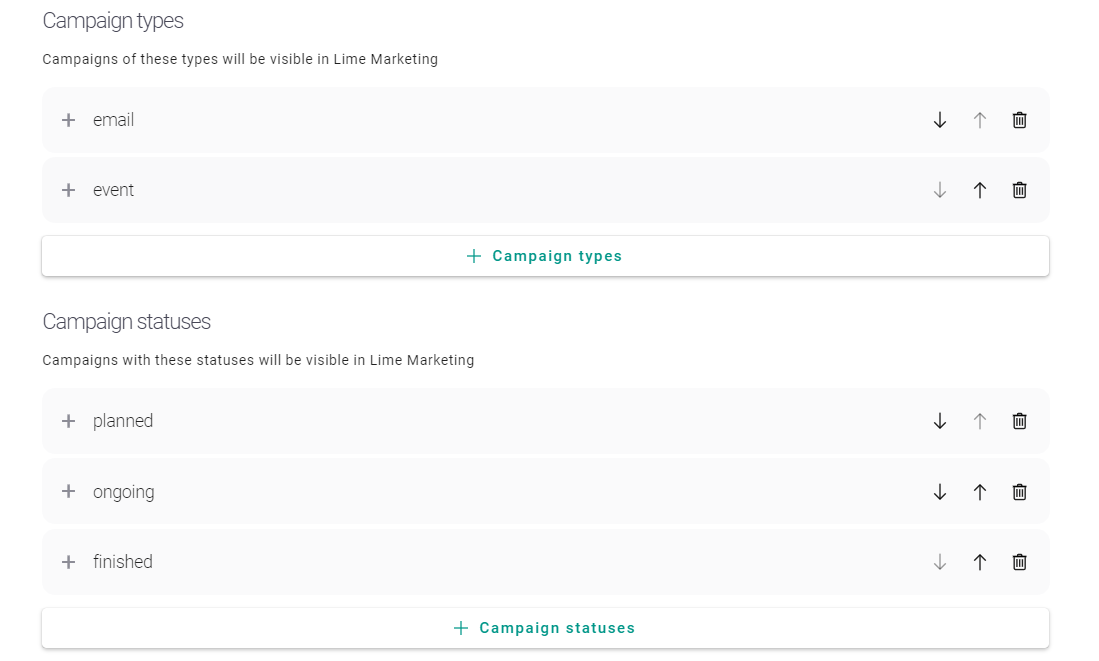
Note that when using lime-newsletter and lime-event the same filter for the campaigns must be used
Form responses on participant card¶
It is possible to display form response data on the participant card. To be able to do that you have to add 'Text' fields to the participant card in Lime CRM, matching the names of the Lime Marketing form fields.
If you have a field 'food' on the participant in Lime CRM you need to make sure the form field in Lime Marketing get the name 'food'. Note that the form field name mapping isn't case sensitive.
If the 'Field settings' -> 'Field name' is left empty in Lime Marketing the 'Header' field value will be used for mapping instead. In this scenario the header name must correspond to the field name in Lime CRM.
It is also possible to use 'Integer' fields and 'Yes/No' fields, see the Yes/No field configuration section for further information.
The full form response will also be shown in the misc field if another isn't specified in the config under formresponse (you can set this to any text field on the participant card).
Integer field configuration¶
It is possible to map a form response field to an 'Integer' field on the participant card in Lime CRM. Just make sure to use the 'Number' validation for the field in Lime Marketing. This ensures that the user input can be shown in a Lime CRM 'Integer' field.
Yes/No field configuration¶
It is also possible to map a form response field to a 'Yes/No' field on the participant card in Lime CRM. For this to work the value of the checkbox in Lime Marketing must be "true" or "1".